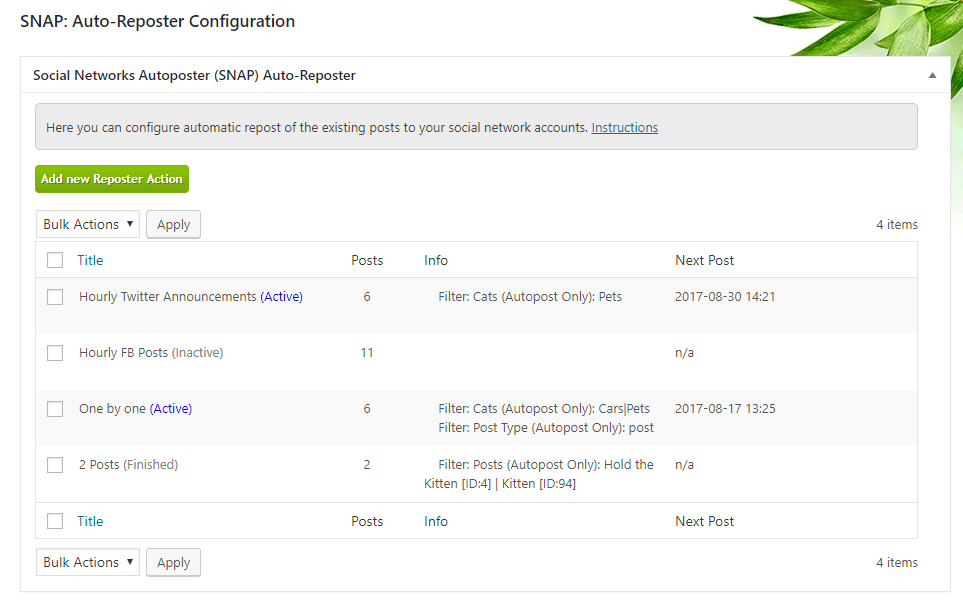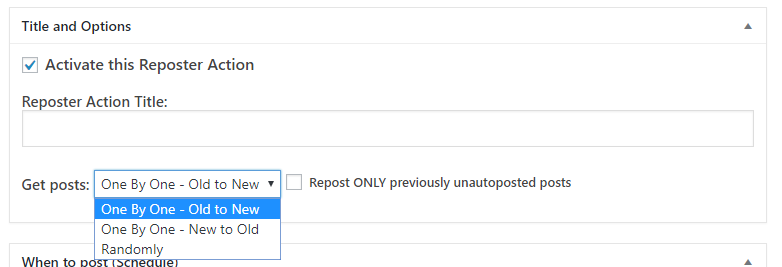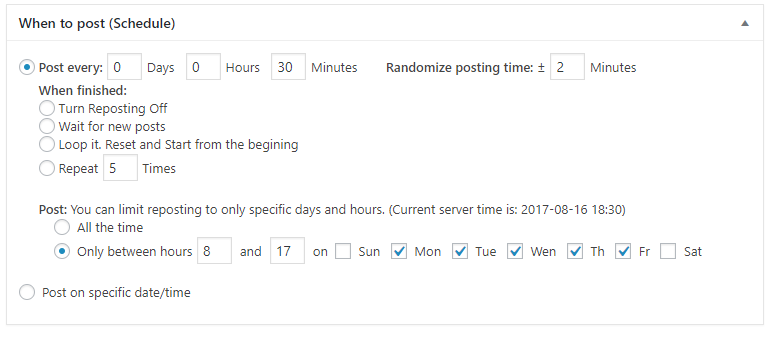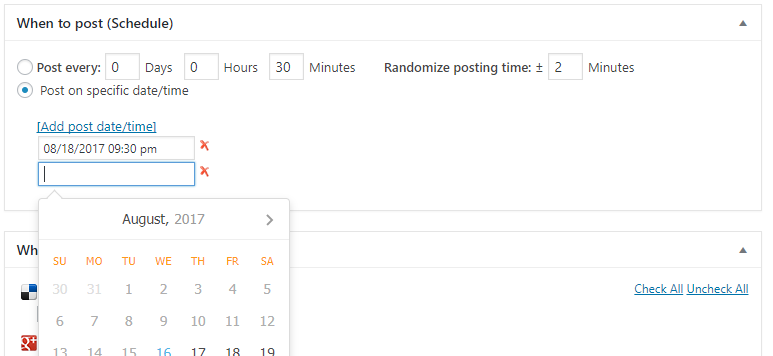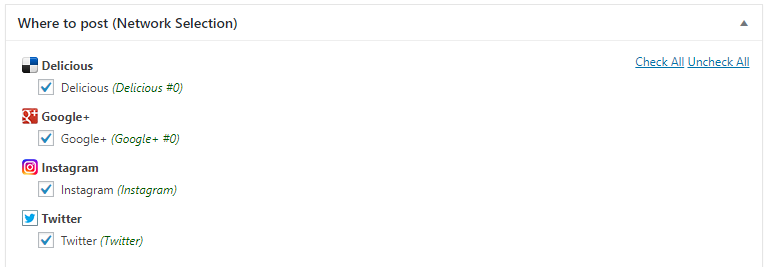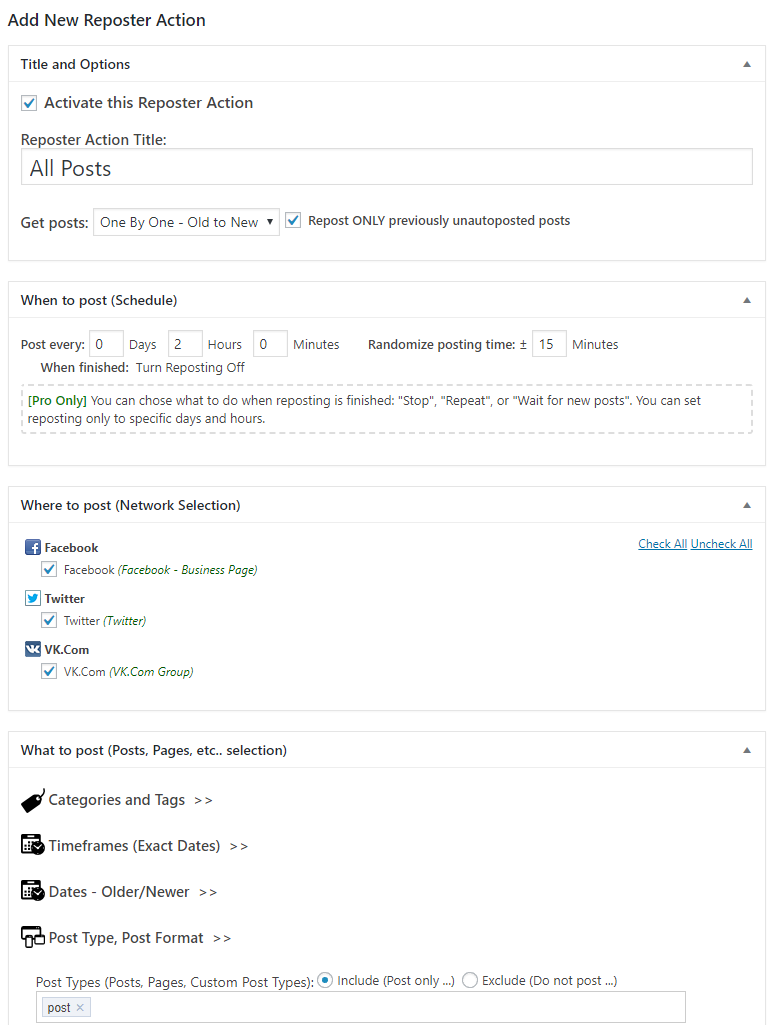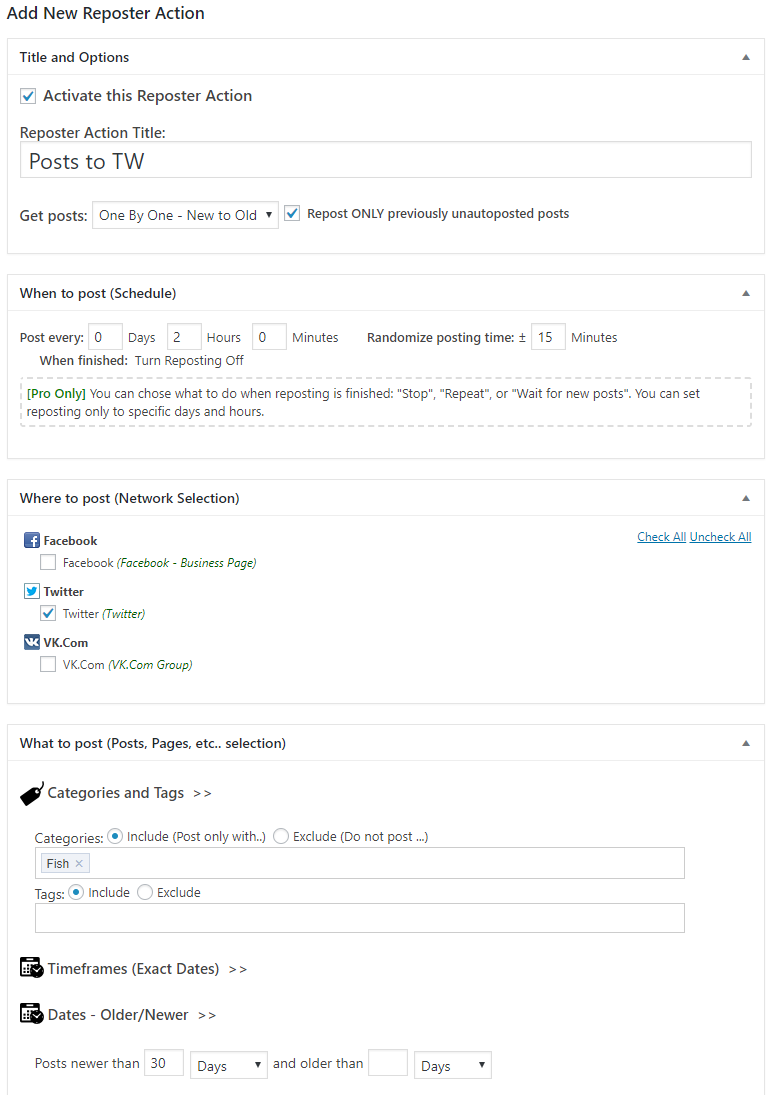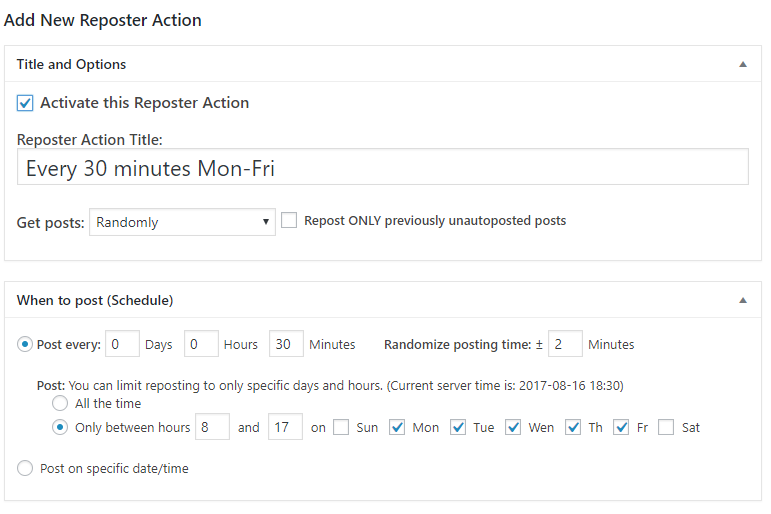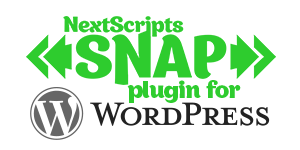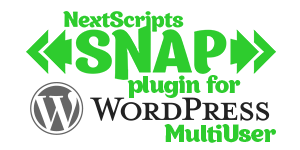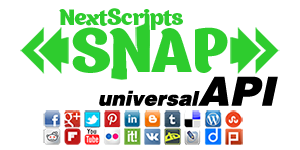Social Networks Auto-Poster for WordPress - Reposter
Existing posts auto-reposterReposter Settings
1. “Get Posts”
– “One By One – Old to New” and “One By One – New to Old”. SNAP will take all posts (defined by filters) one by one and post them sequentially.
– [Pro Only] “Randomly” – Every time SNAP will take one random post from all defined by filters posts.
2. “Repost ONLY previously unautoposted posts” SNAP will take ONLY posts that were never autoposted before. This is for the situations when you have some existing posts and you would like them to be sent to your connected accounts only once.
3. – When to post: “Post every” – sets the interval between repostings. “Randomize posting time” – will adjust intervals between repostings with some random time periods.
– [Pro Only] When to post: “Post on specific date/time” – you can set specific dates and times for reposts. This is useful when you need to repeat some post several times at specific times.
4. “When Finished” – You can chose what to do when reposter is reached the end of the sequential line of posts. (This is no appicable to “Random” repostings – “Random” reposting will run indefinitely)
– Turn Reposting Off (Free version can do only this)
– [Pro Only] Wait for new posts. – Reposter will stay active and if new (defined by filters) post appear it will repost it.
– [Pro Only] Loop it. Reset and Start from the beginning.
– [Pro Only] Repeat N Times
5. You can limit reposter activity to only specific days and hours.
– “All the time” – will post any any time. (Free version can do only this)
– [Pro Only] “Only between” – allows you to set only specific days and hours when reposter should be active.
6. “Where to post” – you can select what network reposter should post to.
7. “What to post” – Set of advanced filters for selection of the posts that will be reposted.
Please see the description of standard filters here: Filters
[Pro Only] There are three additional filters specific to reposter only.
– Timeframes (Exact Dates) – you can include or exclude posts made on specific dates.
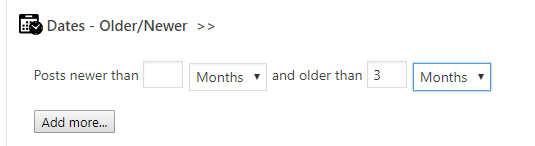
– Dates – Older/Newer – You can repost only posts older or newer then specified periods of time. This is useful if (for example) you would like to repost only posts that were published earlier then then 3 months ago.
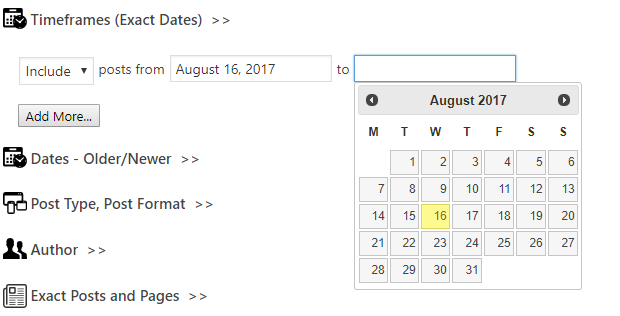
– Exact posts. You can just select the exact posts to be reposted.

Some Common Reposter Scenarios
- I just installed SNAP and I already have 200 posts. How can I post them all to my social networks?
- How to repost the posts from category “Fish” that I made in the last 30 days to Twitter starting from the most recent?
- [Pro Only] I want one random post to be reposted every 30 minutes during work hours and days (from Monday to Friday)
1. I just installed SNAP and I already have 200 posts. How can I post them all to my social networks?
- Click “Add new Reposter Action”
- Set the settings
- Choose “One by One – Old to New”.
- Check “Repost ONLY previously unautoposted posts” is you would like to avoid duplicate postings.
- Set the desired interval between posts.
- Set “Turn Reposting Off” in the “When Finished”.
- Select all desired networks.
- Make sure “Post” is selected in the Filters->Post Types
- Click “Save Reposter”
2. How to repost the posts from category “Fish” that I made in the last 30 days to Twitter starting from the most recent?
- Click “Add new Reposter Action”
- Set the settings
- Choose “One by One – New to Old”.
- Check “Repost ONLY previously unautoposted posts” if you would like to avoid duplicate postings.
- Set the desired interval between posts.
- Set “Turn Reposting Off” in the “When Finished”.
- Select Twitter account in the list of networks.
- Add category “Fish” to the Filters->Categories
- Set newer then 30 days in the Filters->Dates – Older/Newer
- Click “Save Reposter”
3. [Pro Only] I want one random post to be reposted every 30 minutes during work hours and days (from Monday to Friday)
- Click “Add new Reposter Action”
- Set the settings
- Choose “Get Posts” -> “Randomly”.
- Set “Post every” to 30 minutes.
- Set Post only between hours 8 and 17 on Mon, Tue, Wen, Th, Fri.
- Select the desired networks.
- Click “Save Reposter”
Tutorials
How SNAP Sets Images
How SNAP Sets Images
All types of posts for Facebook, Google+, XING
All types of posts for Facebook, Google+, XING
How to format Facebook post with attached link
How to format Facebook post with attached link
All types of Facebook posts
How to format Facebook post with attached link
All types of posts to Facebook with video
All types of posts to Facebook with video
Why we don’t have a Twitter characters counter
Why we don’t have a Twitter characters counter.
Plugin Setup/Installation
All types of posts to Facebook with video
SNAP PRO Plugin Upgrade/Activation
All types of posts to Facebook with video
WP-Cron: Scheduling Tasks in WordPress
WP-Cron: Scheduling Tasks in WordPress
All Supported Networks
All types of posts to Facebook with video
How to check if curlSSL is working
WP-Cron: Scheduling Tasks in WordPress
How to completely remove SNAP
WP-Cron: Scheduling Tasks in WordPress
SNAP Features
Accounts
Settings
Powerful Filters
Set what posts go to each network based on categories, tags, type, format and many more criteria.
Limit Autoposting Speed
Custom URLs for AutoPosts
Autopost New Blogposts
Quick Post
"Spin" message post templates
Automatically change/alter the words or sentences in your social media posts
Emoji Support
Export/Import Plugin settings
Format your posts
Hashtags
Additional URL Parameters
URL Shorteners
See what was posted
Exclusive SNAP PRO Features
Unlimited accounts
SNAP Pro comes with an ability to add/configure unlimited accounts for each social network.
Auto re-post already existing posts.
Auto-repost existing posts randomly
Auto-repost existing random posts from specific dates or “older than N days and younger than X days”.
Additional Filters
Additional Filters. You can filter by Custom Fields, Custom Taxonomies, and Searches
Limit auto-reposting to specific days and times
Limit random or one-by-one auto-reposting for specific days of the week and times. (like Monday-Friday from 8AM to 7PM Only)
Multiple Users
Let all (or just some) users registred on your website to add their own social media account and autopost to them.
Scheduled and Delayed posting
You can set a delay for autoposting to each network. You can also set the exact time when the autopost should go out.
Proxy
You can use proxy with some networks
Post Types
SNAP can autopost blogposts, pages, WooCommerce products, and any other "Custom Post Types"
Auto-import comments
SNAP Pro for Wordpress
Pro version upgrade adds the ability to configure more than one account for each social network and some additional features.
Latest Blogposts
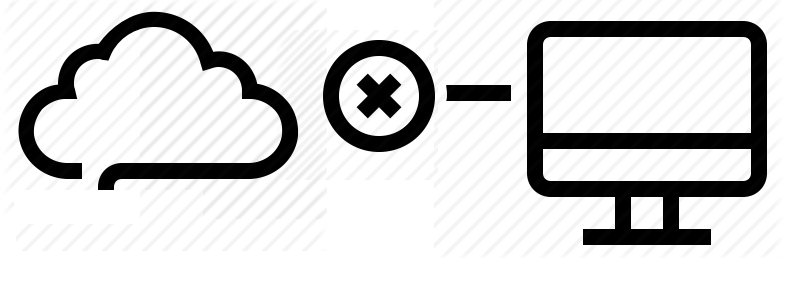
Corrupted cache issue with SNAP Pro.
What happened? SNAP Pro is checking for API update every 6 hours. Today (May 22, 2019) around 6:30PM EST Google Cloud messed our update server for about 7 minutes. A bunch of "lucky" sites that were checking for update during those 7 minutes got their plugin cache...
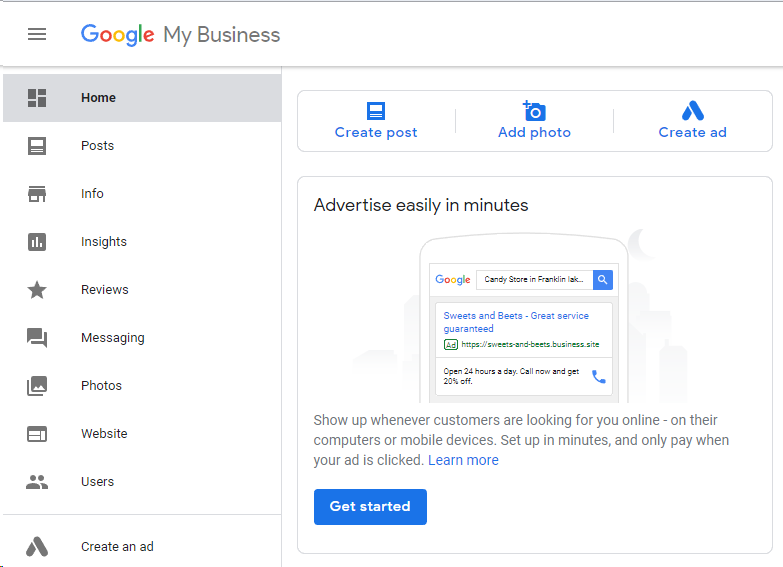
Support for “Google My Business” is coming soon…
Support for "Google My Business" is coming this fall. Google recently made some kind of blog-a-like functionality available for local business listings. As a local business owner you can add posts, events, offers as well as products to your business listing. Although...
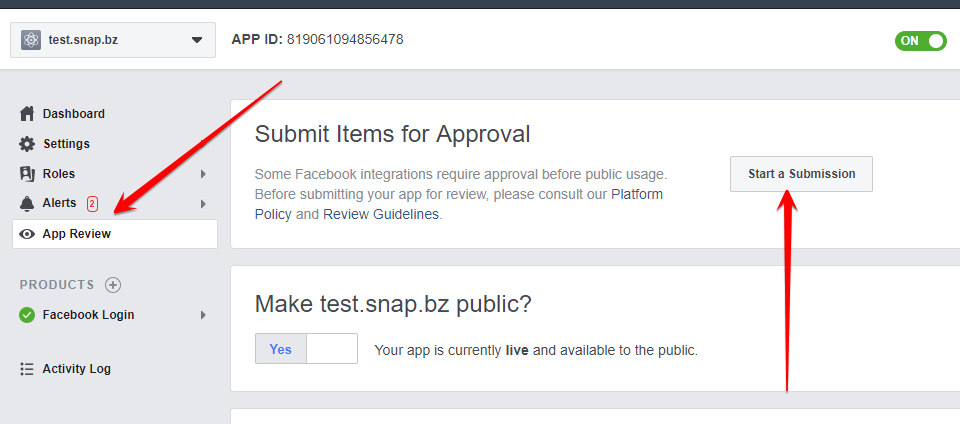
Facebook app review
We are getting a lot of questions about upcoming deadline for Facebook app review. People are asking what should we do. The honest answer would be: "No one has any idea". We submitted several apps for Facebook review using different ways of describing and explaining...
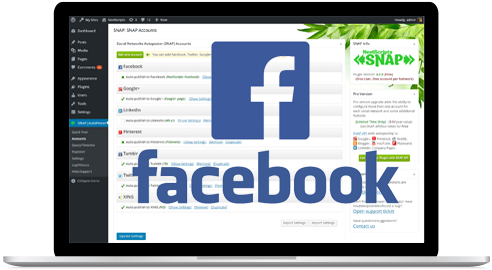
What happened with Facebook
What happened with Facebook? Facebook made changes to it's API access policy on May 1st, 2018. As the result we introduced our own Premium API for Facebook. We feel that we need to explain how exactly those changes affected SNAP. Since the beginning Facebook native...
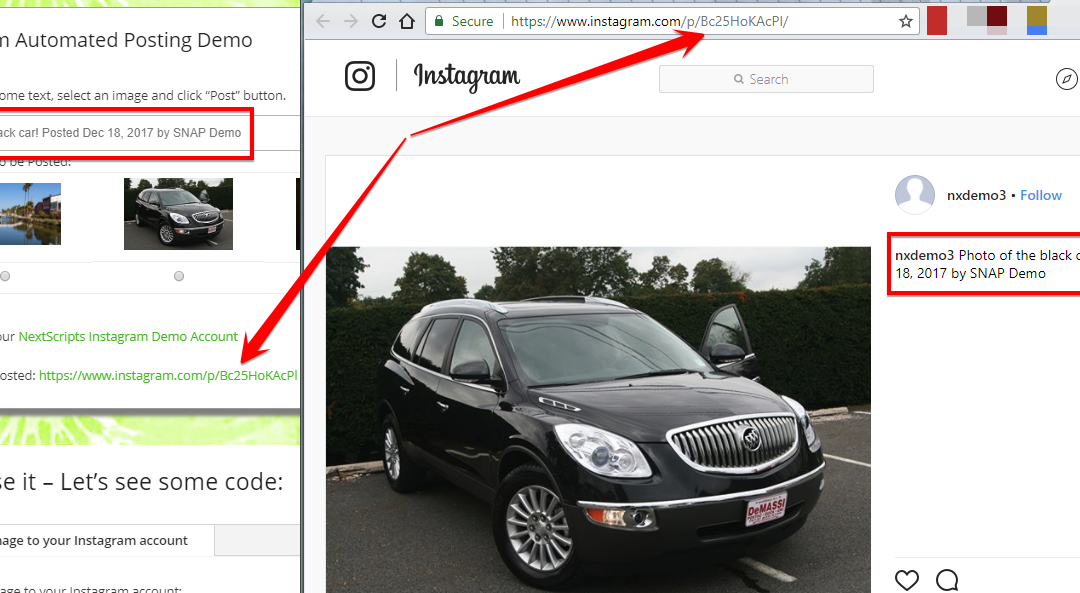
Instagram issues
Instagram made some very big changes to authentication process. About 70% of our users are affected by them. Before the changes the process was quite simple: Sometimes Instagram decided that login from SNAP is "unusual" and asked for confirmation. You just had to open...