We are getting a lot of questions about upcoming deadline for Facebook app review. People are asking what should we do. The honest answer would be: “No one has any idea”.
We submitted several apps for Facebook review using different ways of describing and explaining of what SNAP does. All our submissions are still pending.
The guide below is the simplest submission we made. You can use it as a reference for your own.
What permissions does SNAP need?
SNAP needs only manage_pages and publish_pages for posting to pages and publish_to_groups for groups.
How to prepare?
1. Create test user
Facebook: A member of our review team will test how your app uses manage_pages.
Create a new WordPress user with admin privileges. For example fbtempadmin.
2. Create a screencast.
Facebook: We need to see your app using manage_pages so we can see that it doesn’t violate our policies. Upload a video screencast walkthrough using any method, (even recording with your phone).
Please make a screencast of the process how newly post published blogpost automatically appear on Facebook page. You can use any software that can record your screen activity. We use TinyTake from Mango Apps. It’s free.
Here is an example of the screencast we made:
How to apply?
1. Please go to https://developers.facebook.com/apps and click on your app.
If you still didn’t do that please go to Settings->Basic and upload 1024×1024 “App Icon” and chose “Support my own business” in the “Business Use” section.
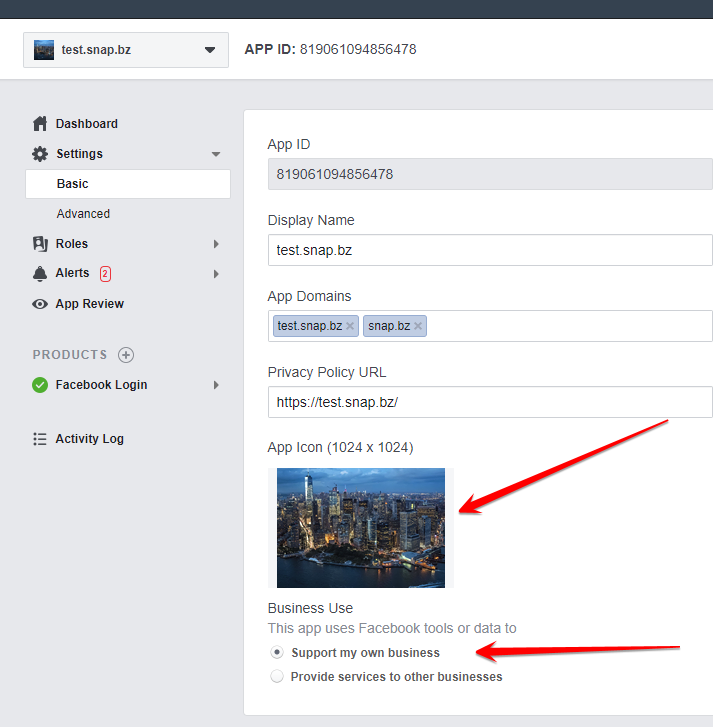
Click on “App Review” in the left menu. Click “Start a Submission” button.
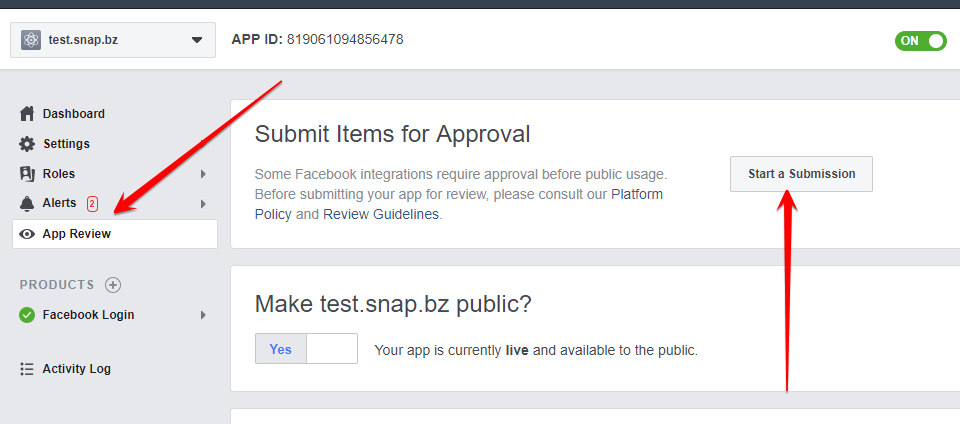
2. Select manage_pages and publish_pages for posting to pages and publish_to_groups if you need groups.
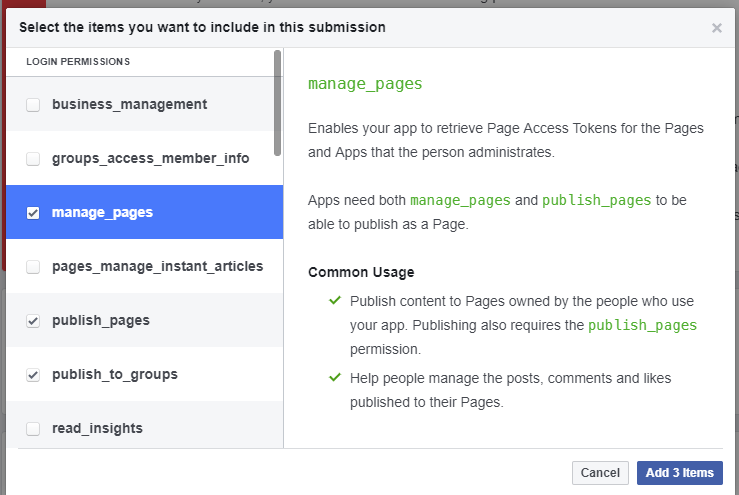
3. Click “Add Details” for each item. Fill the form.
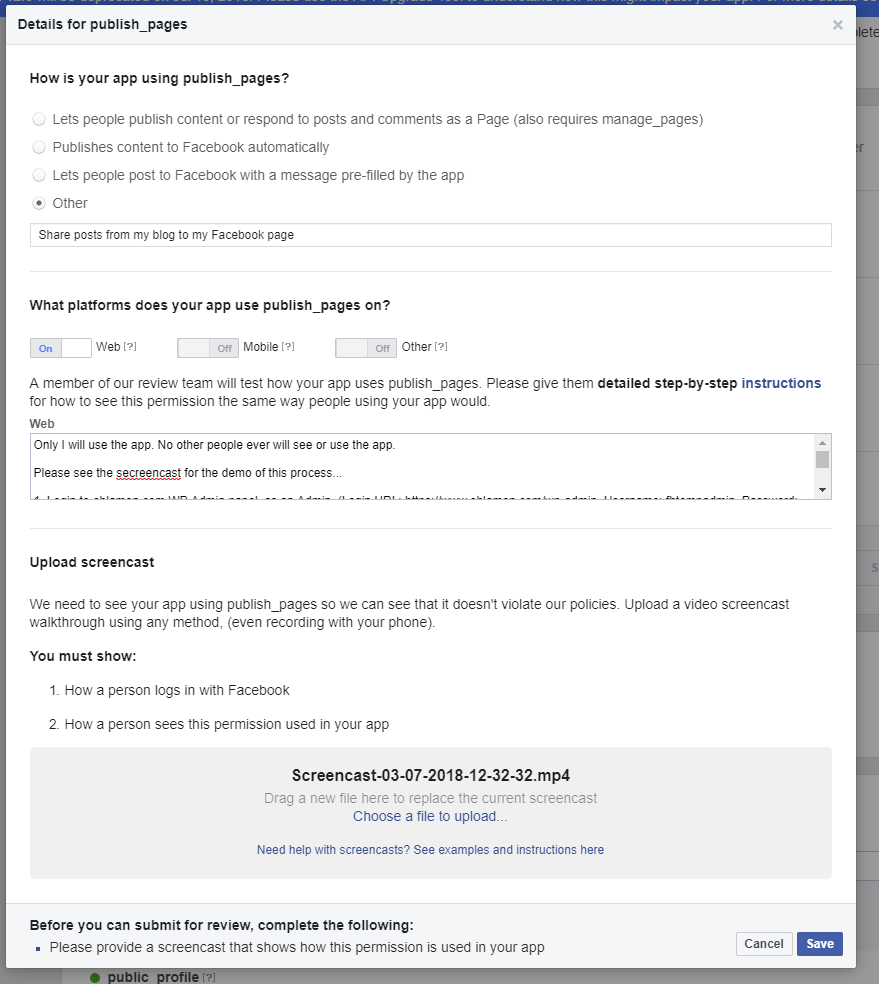
Step by Step Instructions:
Only I will use the app. No other people ever will see or use the app.
Please see the secreencast for the demo of this process…
1. Login to MyWebSiteURL.com WP Admin panel as an Admin. (Login URL: https://www.MyWebSiteURL.com/wp-admin Username: fbtempadmin Password: **************** )
2. Create new blog post.
3. Fill message format in the Autopost to Facebook section
4. Publish Blogpost.
5. Content from Facebook “Message format” field will appear on the “My Page Name” Facebook Page along with shared link to the newly created blogpost.That’s it. App won’t be used for any other purpose. I will be only user for this app. App will not read any data from Facebook. All content published through the app can be fully customized before publishing.
4. Upload screencast.
5. Repeat this for all other items.
6. Click “Submit for review”.
We will update this page once if we get any news regarding submission process. Once we get an approval, this page will be moved to tutorials.



Hi there!
Did your apps submitted were approved following this tutorial?
Thank you in advance!
Alex
All our submissions are still pending. We will post here once we got an approval
“Deadline” arrived, did you have any luck with your submissions?
Still pending
Did you get approval from facebook or are you still waiting?
One potential issue with this is how do I record SNAP posting to my Facebook page for the screencast when I can’t post to the Facebook Page. I need to get the app reviewed first in order to then record a video of it working…
Anyone else see the loop here?!
There is no loop. App can post in “development” mode, but only you as page admin can see those posts.
That’s true – although I accidentally uninstalled the app from my account in Facebook Dev centre so it needed reactivating in SNAP and it wouldn’t let me. I’ve opened a support ticket with you about it.
So, my alerts all say these are the permissions that will be lost if I don’t get approval.
user_friends
user_link
user_gender
user_age_range
However, this app doesn’t use those. It goes on to say “If your app does not require the use of these permissions and features, no review is required, and no further action needs to be taken on your part.”
So I didn’t do anything. But now the app doesn’t work. What gives?
SNAP does not use and does not need those permissions. If you don’t use that app for anything else, then it’s ok to loose them.
Yes! Frustrating isn’t it? All the emails and alerts only mentioned those but then they cut off access to publish_pages and manage_pages – it caught me out yesterday too especially none of the messages mentioned those!
In slightly good news, I had an email around 10pm last night from Facebook saying they had reinstated publish_pages and manage_pages for all apps that had used them over the last 28 days. So now my apps are working again. What’s more they are proactively adding every app to the app review process and will contact us if they need further info. I’m guessing they got a lot of complaints yesterday!
My apps now work (although I’m having an issue with adding one app back after accidentally removing it from SNAP – separate support ticket opened for that)
This has hit me hard 🙁 I’ve had a look around your site and am I right in thinking that if I purchase your $49 WordPress package, then I can get around these changes?
I use your plugin to publish my stories to my Facebook page and Twitter – and it works well – but I can’t wait around for FB to take 8 weeks to approve the app!
Our premium API ($49/y) package has alternative API for Facebook that doesn’t use official Facebook API, so no apps and no approvals.
I have the Premium SNAP package but cannot find the “Alternate” FB API, please advise how to use that instead.
Here: https://www.nextscripts.com/snap-nextscripts-api-for-facebook-configuration/
This is fun, thanks for the great instructions. I have submitted my app for approval today.
Hi, I noticed that today the sharing on Facebook page is back to work for my site: have there been any news?
Facebook reinstated API access for some active apps and auto-submitted them for review.
Hi, My facebook sharing is also back working today.
I had already submitted three apps for review but they are still pending should I cancel the submissions?
Please don’t cancel submissions. It’s temporary.
Ok have they said for how long?
Under the app category is that specific to the type of posts you are sharing on Facebook or what needs to be chosen there?
Olá queria saber se ainda tem como compartilhar automaticamente pelo Pelo perfil de usuario… Sem ser a fan page
No you can’t, not without an approval.
I can’t add my facebook account in SNAP because it can’t authorize it with publish_action nor without it. What can I do now?
Please update to the latest version 4.2.7. This problem has been fixed there.
how will I do a screencast and the plugin is not activated yet
I tried to make a new post, but it does not share on the facebook page
Not approved app works exactly the same as approved. You can use it for screencast. The only difference is that no one except app admin will see posts made by not approved app
I’m running 4.2.7 pro and haven’t auto posted to FB since 7/30/2018. I get the following error when sending a test page to FB:
Array
(
[Warning] =>
[Error] => (#200) Requires either publish_to_groups permission and app being installed in the group, or manage_pages and publish_pages as an admin with sufficient administrative permission
)
Array ( [Warning] => [Error] => (#200) Requires either publish_to_groups permission and app being installed in the group, or manage_pages and publish_pages as an admin with sufficient administrative permission )
Since August 1st 2018, Facebook no longer allows posting to profiles and groups. You can post only to pages.
Anyone got their app approved yet?
Facebook has rejected on of our applications on behalf of a client twice now. The last rejection was after submitting the example video Nextscript posted above.
The reason given was:
“Your app may not auto-fill the user message field, even if you let people edit the message before sharing. Please remove any pre-filled text and update your submission notes to show the changes.”
That’s new. Please try to remove everything from “Message Format” field and submit it again.
so if I buy the premium version – it WILL WORK? correct??
Yes, it will.
Facebook says they need additional info, how do I do this?
“Additional Information Required
We couldn’t find the Facebook Login button in your app.
Please make sure that the button is easy to find and consistent with the Facebook brand guidelines. You can show us where to find the Facebook Login button using your screencast and reviewer instructions. Go here to learn more about making and submitting a successful screencast.
If any of your platforms, (iOS, Android, other) don’t use Facebook Login, please remove that platform from Settings. Please also ensure that you have a different App ID for the second platform.”
SNAP does not use Facebook login, so there is no Facebook Login button.
I understand FB doesn’t allow posting to profiles – but I’m still getting the following error when posting to our page as well. I set up the proper admin privileges too. Is there a checklist for the proper page settings?
Array ( [Warning] => [Error] => (#200) Requires either publish_to_groups permission and app being installed in the group, or manage_pages and publish_pages as an admin with sufficient administrative permission )
Please upgrade to the latest version. SNAP is not longer asking for publish_to_groups since its depreciated.
Yeah, we’re using 4.2.7 already… still unable to post to Facebook Page… any suggestion?
Is your app approved? If not please put it in the development mode.
Hey – just checking back – losing my wits here trying to figure out how to get the FB PAGE up and running again… was wondering if you’d want to try and see if we can see what is going wrong… everything looks like it’s set correctly… please let me know.
I submitted my app for review and it’s pending, however in the meantime I received this.
Important update about your App Review submission: App permissions or features access removed
Since your app was not submitted for App Review, and made no API calls 28-days prior to the August 1, 2018 deadline, access to the following permissions or features has been removed:
user_link
user_gender
user_age_range
user_friends
If you need these permissions, then review the permission requirements and submit a new App Review request. Learn more about the August 1, 2018 updates to App Review.
SNAP needs only manage_pages, publish_pages for pages and/or publish_to_groups for groups.
Hi,
i tried it with 2 apps.
Completely identical authentication requests, the only reason is the SNAP.
One was rejected, because it is not clear what use this app would have, and above all, there are fields prefilled, that does not work at all.
In the second case, I should submit my tax numbers later, then nothing stands in the way of release.
So the Facebook process isn’t really mature either.
If i purchase SNAP, would i be able to auto post to facebook groups?
Yes, you will be able to post to Facebook groups
Is your app approved by facebook. Can it allowed snap to auto post and repost on facebook pages and groups. We are interested in it. But if you assure us that its workin perfectly with all social network specially with facebook, twitter and instagram.
Regards
Facebook requires separate approvals for pages and groups. If your app approved to post to pages, SNAP will be able to post to pages. If your app approved to post to groups, SNAP will be able to post to groups. If both, then both.
Hi
Looking at the above screeshots, I can see in one of them the status of the app as “Live,” but if I try to set the status of my app to Live, there is a warning to submit the application for review before making it public.
So, should be “In Development” or “Live”?
Also, I don’t understand how my post goes to the NextScripts SNAP Tests Page, can you enlighten me, please?
Thank you,
Rui
1. It doesn’t matter for review in what state your app is.
2. You can’t post to NextScripts SNAP Tests Page. You need to post to your own page
And boom! manage_pages and publish_pages are gone again as of February 1st…
Again, all their emails only mention user_gender etc
Did you have any luck getting your app approved using the process above?
I have the same problem since today !
It’s a huge problem, I have many posts to share on facebook each day…
Can you do anything ?
Thanks !
Today the problem has returned.
requires either publish_to_groups permission and app being installed in the group, or manage_pages and publish_pages as an admin with sufficient administrative permission
Is your app approved for those permissions?
Since Feb 1st, 2019 official Facebook API is restricted to approved apps only.
More info: https://www.nextscripts.com/news/2019/02/official-facebook-api-is-now-restricted/
Can the plugin works without manage_pages? They continue to refuse it and accept only publish_pages!
According to Facebook itself manage_pages should come together with publish_pages and they both must be approved.
User authentication process to WordPress should be added at the beginning of the screencast.
Facebook review process took a week to complete.
I filled out everything, but the Save button is still grayed out on the publish_pages app submission form.
I don’t understand… for reviewing the app, I must create a screencast that show how I publish a new wordpress post and the app create the FB post in the FB account
But the app CAN’T create the FB post because doesn’t have the right permissions to post… what type a screencast I must create??
You sure can create the FB posts in the development mode. You can create screencast from development mode. Once your app is approved you can switch to “live” mode.
Facebook review system is really annoying. It takes a lot of time.