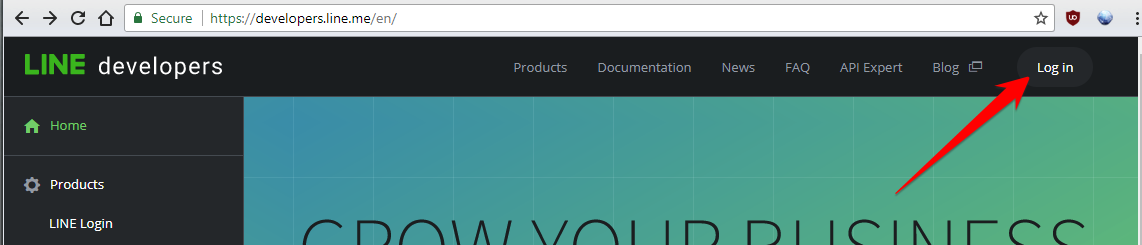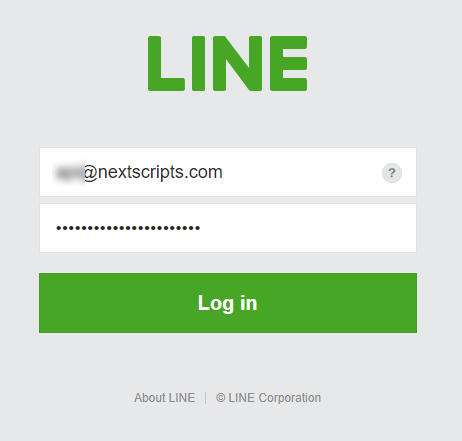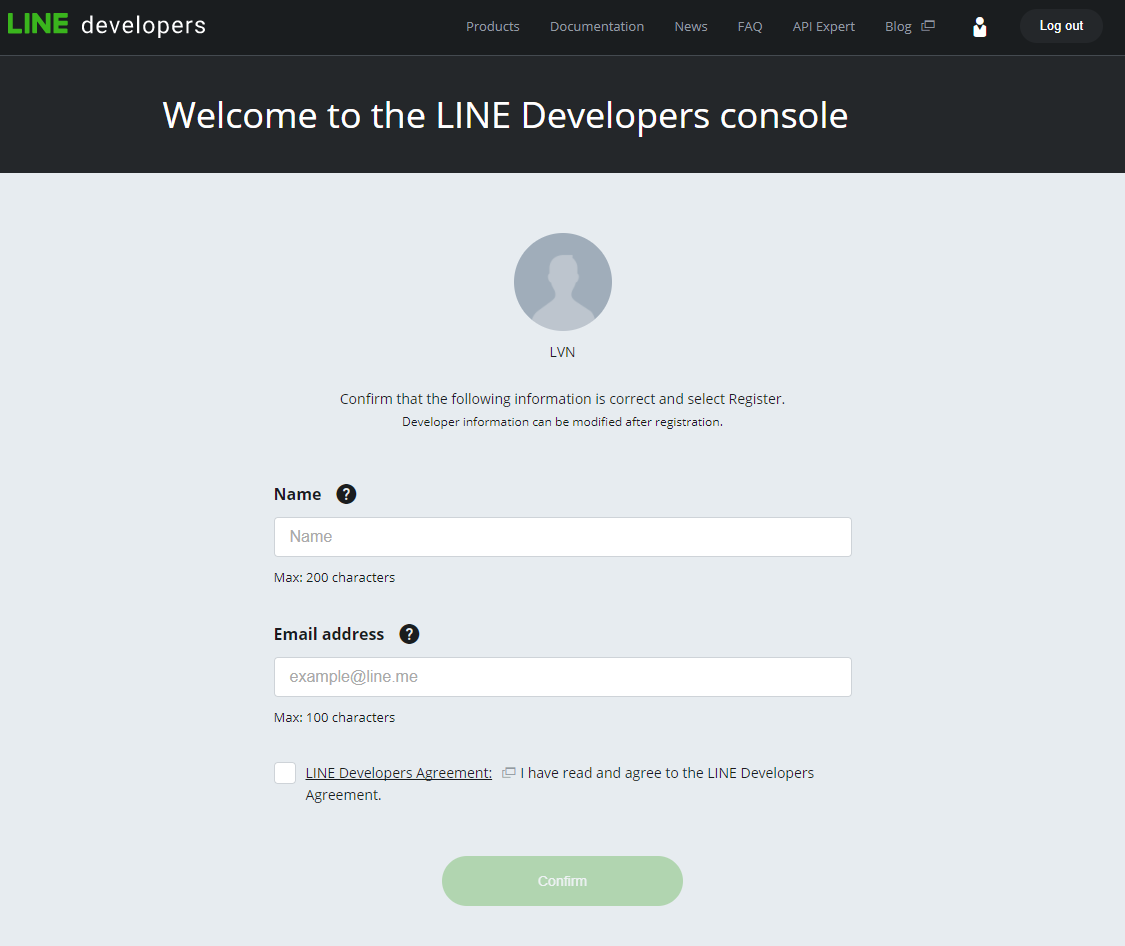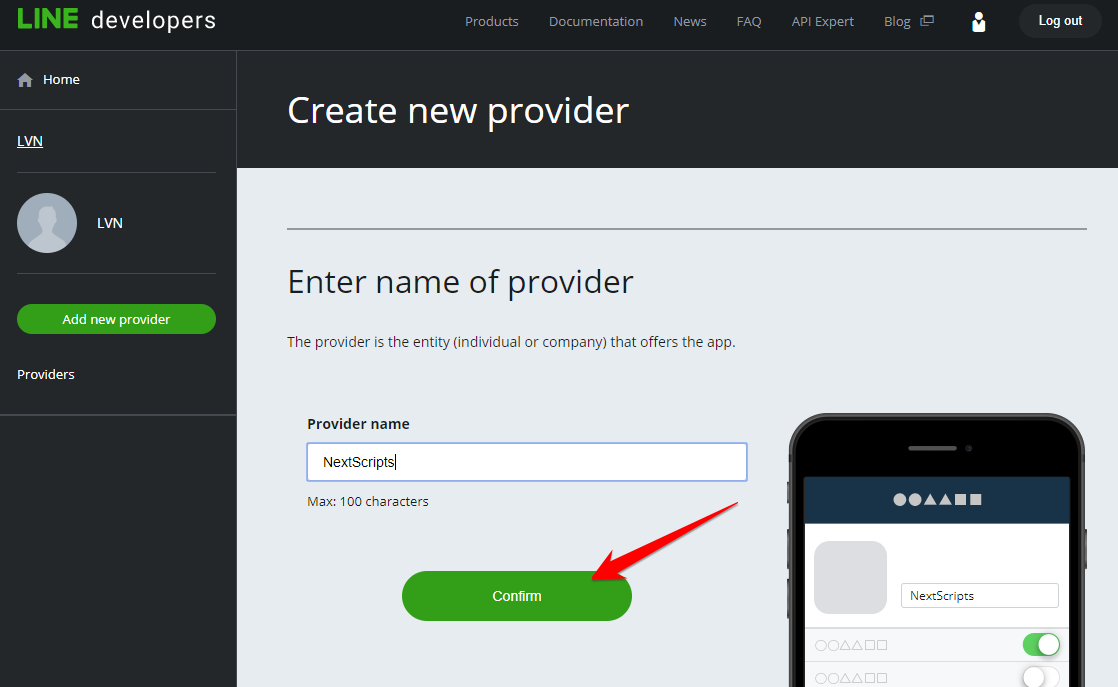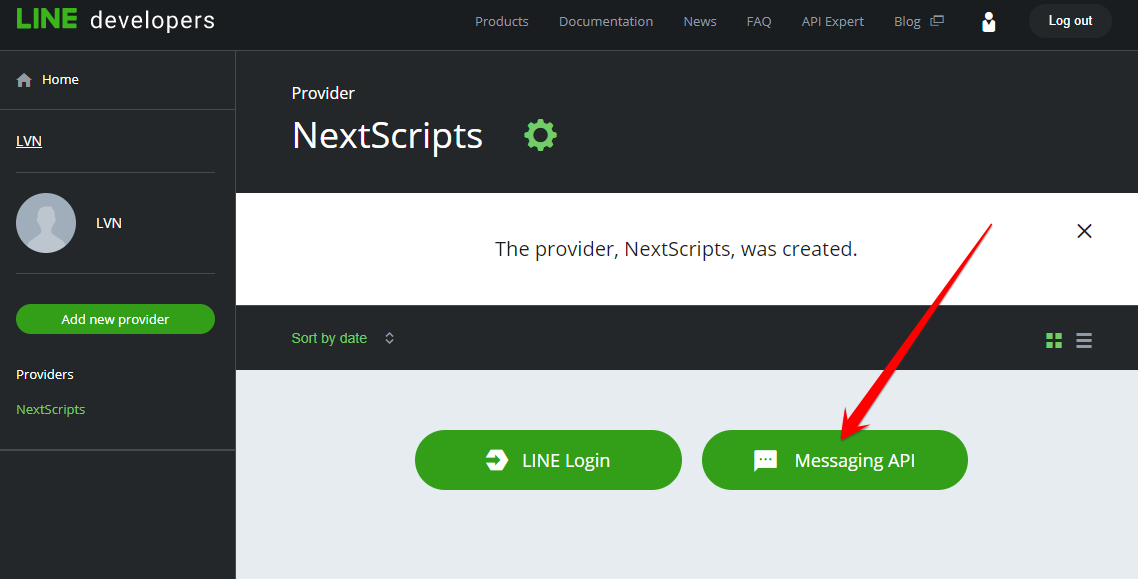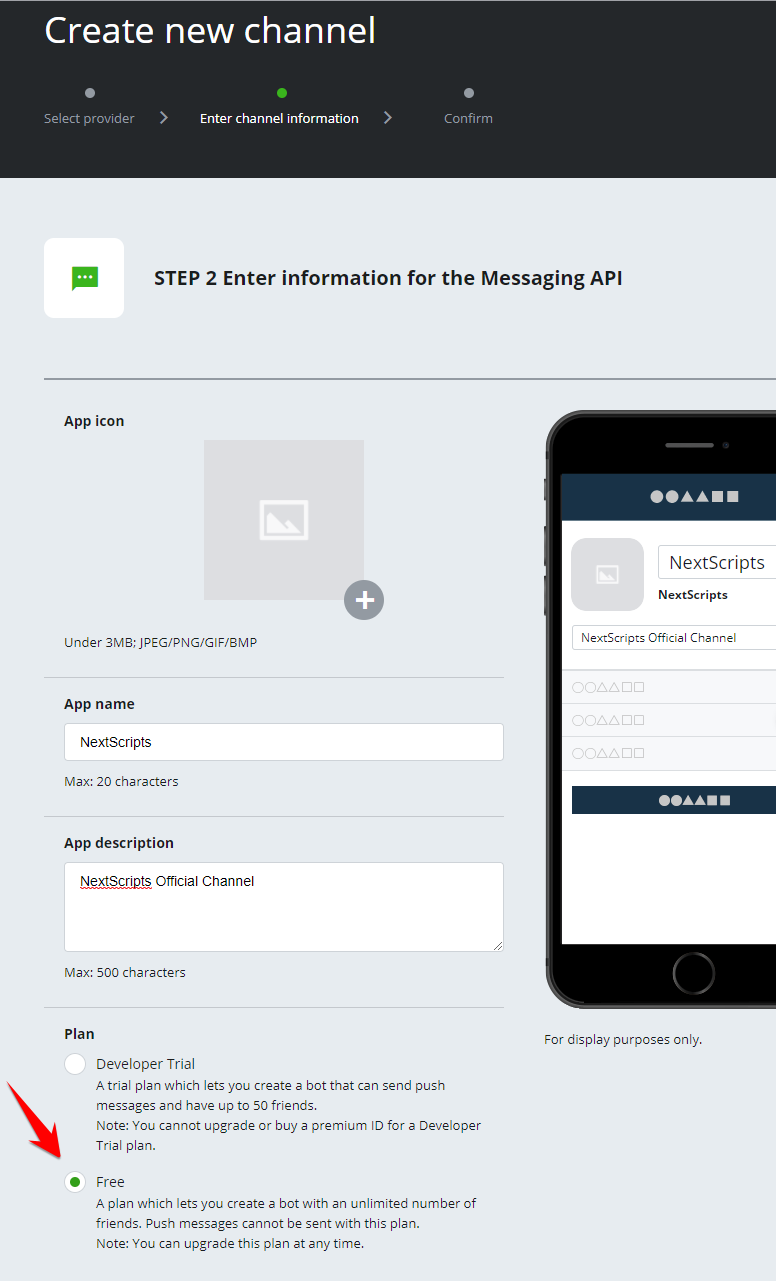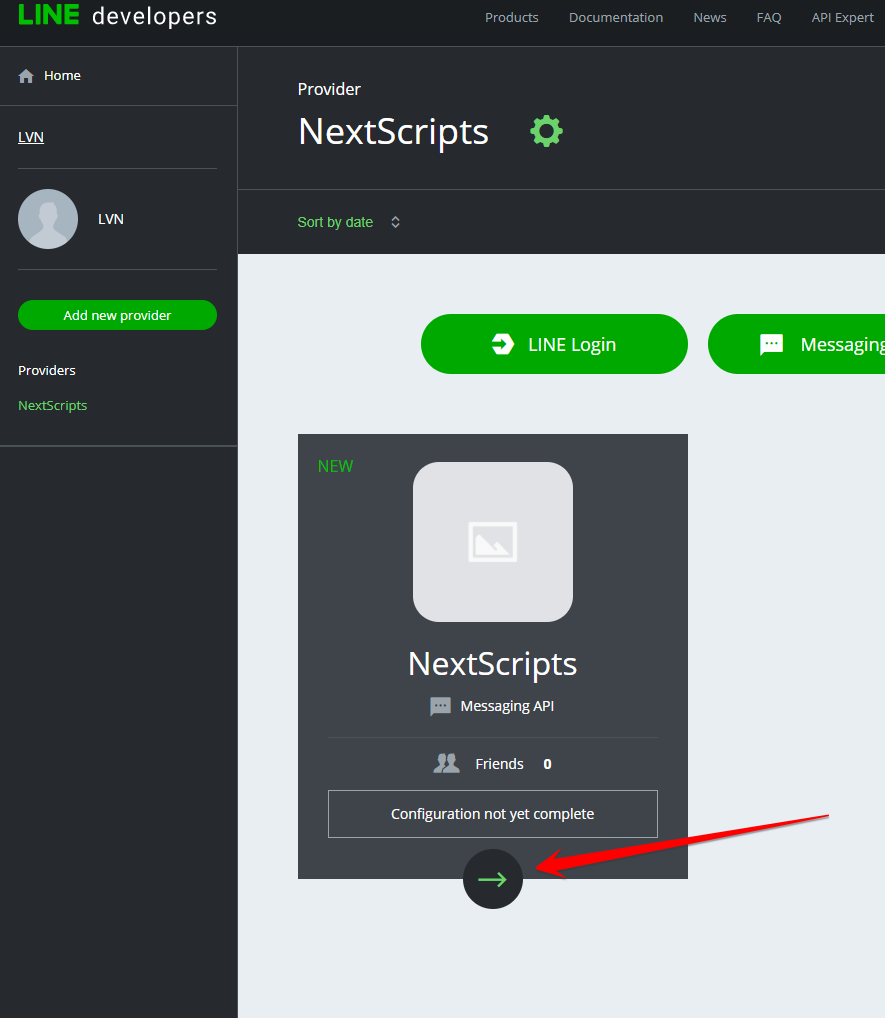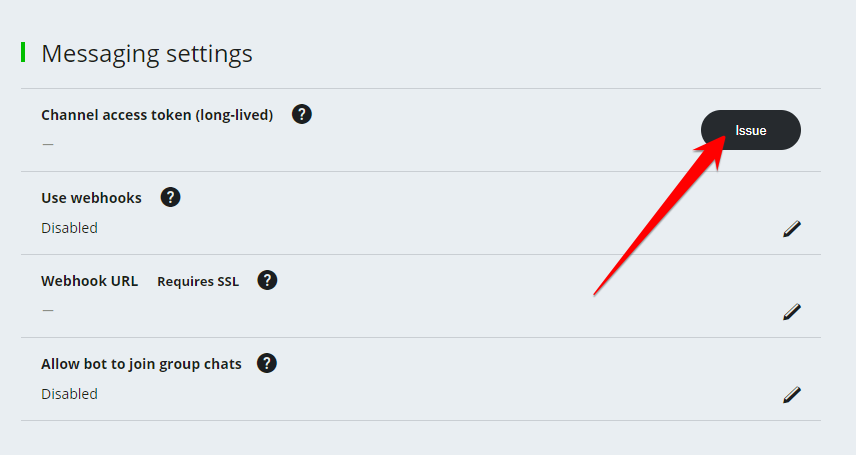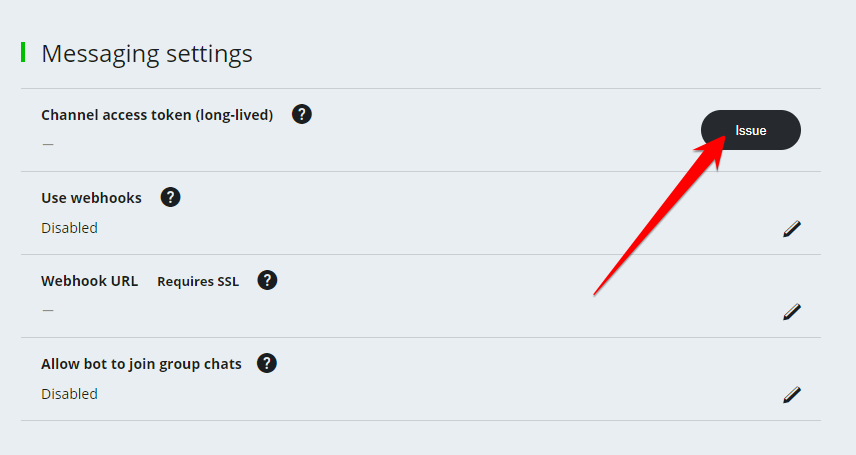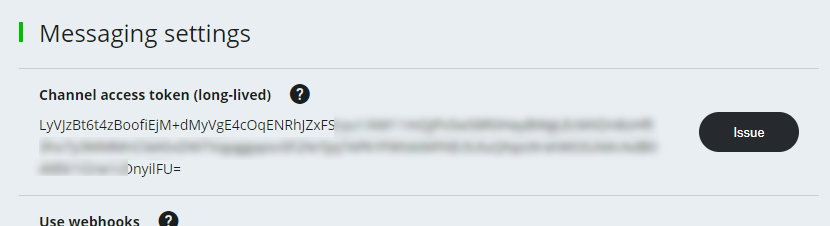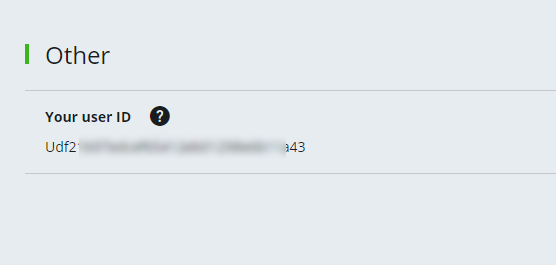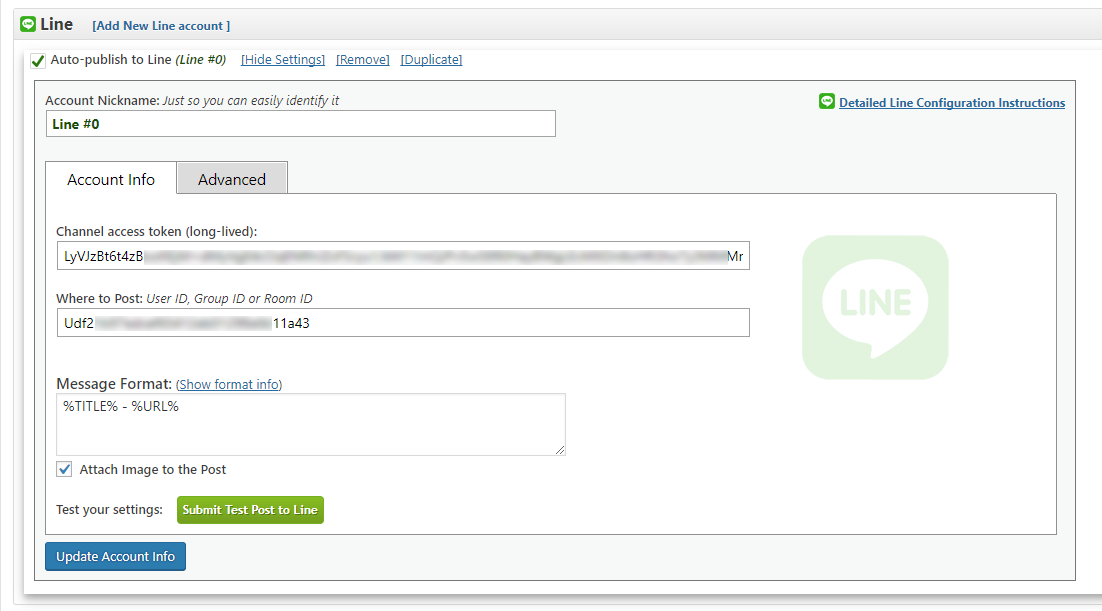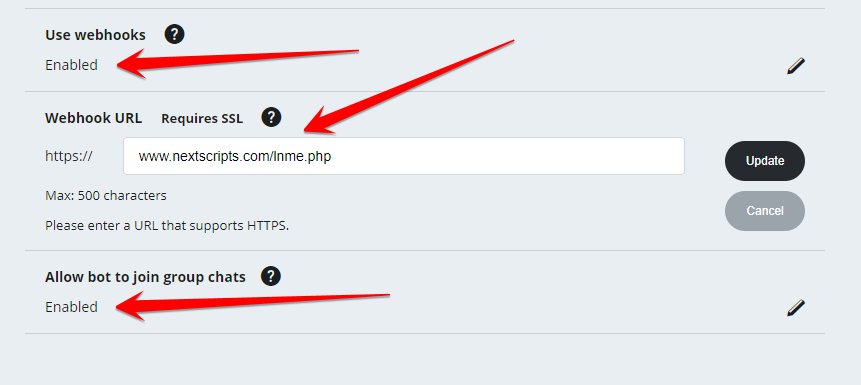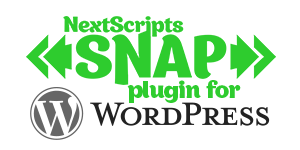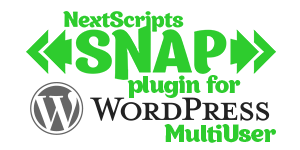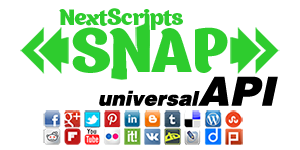Setup/Installation: Line - Social Networks Auto-Poster
How to setup Line in SNAP WordPress plugin and APITelegram uses bot to make posts.
Please see the instructions below:
1. Create a Bot, get a token.
1. Please go to the https://developers.line.me and click “Login”
2. Login with your email and password. If you don’t have email/password added to your line account yet, please open line on your phone and add email/password in the settings.
3. First time it will ask you for your Name and Email.
4. Once you in, click “Create Provider”.
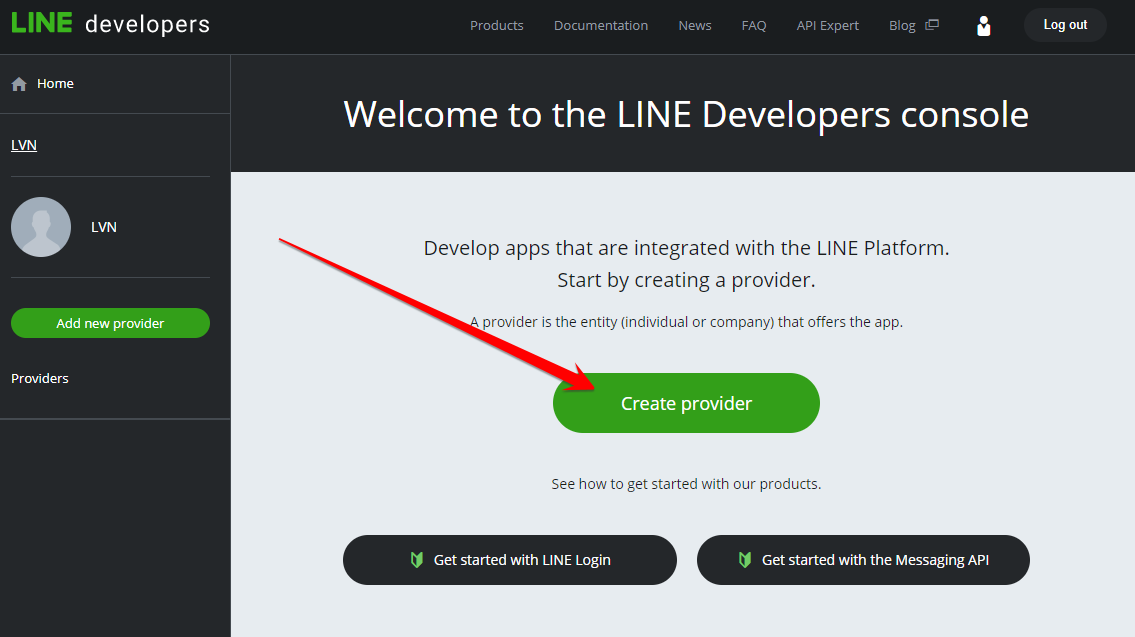
5. Please enter provider’s name and click Login. Please use your own name, do not use “NextScripts”.
6. Please click “Messaging API”.
7. Please enter the Bot/App/Chanel Name, description, select categories. Please choose “Free” plan.
i>Please use your own name, do not use “NextScripts”. You want your customers to talk to you, not to us.
8. Click “Confirm”, agree with terms of use and click “Create”
9. Your new channel/app/bot is ready for setup.
10. Click “->” button
11. Scroll down to “Messaging settings”. Click “Issue” to the “Channel access token (long-lived)”.
12. Important! Please make sure you have “0” in the “Time until token becomes invalid” field. “0” gives a non-expiring token. If you select anything else it will stop working in several hours.
13. Click “Issue”. Notice your token.
14. Scroll down to the “Other” section. Notice “Your user ID”.
15. Open Line on your phone, scan QR Code to add your new channel/app/bot to your account.
3. Connect Line to your WordPress.
1. Login to your WordPress Admin Panel, Go to the Settings->Social Networks AutoPoster Options.
2. Click the green “Add new account” button, select “Line” from the list.
3. Enter your token from “Step 10”.
4. Enter “Your user ID” to the “Where to Post” field.
5. Your Line account is ready to use.
How to Post to Groups.
Your new channel/app/bot can also post to Groups. However Line does not provide an easy way to configure this.
1. Go back to your channel/app/bot settings and scroll to “Messaging settings”.
2. Change “Allow bot to join group chats” from “Disabled” to “Enabled”.
3. Change “Webhooks” from “Disabled” to “Enabled”.
4. Here comes the complicated part.
– Yes, this is the only way.
– No, we have no idea why Line made it this complicated.
– Important Line allows only ONE bot per group. There is no way to tell if another bot is already in the group until the last step of this very complicated process. You have been warned.
You must create a PHP file on any server with https (SSL) support. If your site is already using https (SSL) just create a new PHP file anywhere on it. This file must have rights to create files and write to them. If not, you need to find any website where you can do that.
5. Put the following code to this file:
[php]
<?php
$txt = “\n\n”.file_get_contents( ‘php://input’ ).”\n\n”;
$myfile = file_put_contents(‘lnlogs.txt’, $txt.PHP_EOL , FILE_APPEND | LOCK_EX);
?>
[/php]
6. Save the file. Enter its URL to the “Webhook URL”. (Do not enter https:// part of the URL).
7. Click Verify to make sure your Webhook URL is working.
8. Open Line on your phone. Open the group where you would like to post and tap “Invite”. Select your channel/app/bot from the list and tap “Invite(1)”.
Important Line allows only ONE bot per group. If you see your bot group membership as “pending”, it means another bot is already in that group and you can’t autopost there.
9. Go to the site where you have PHP file and open a lnlogs.txt file that was created when you invited your “channel/app/bot”.
10. Notice the line that says “”events”:[{“type”:”join””. You can get the group ID from this line.
11. Enter that group ID to the “Where to Post” field in the plugin Line configuration. SNAP will be posting to that group.
SNAP Pro for Wordpress
Pro version upgrade adds the ability to configure more than one account for each social network and some additional features.
Latest Blogposts
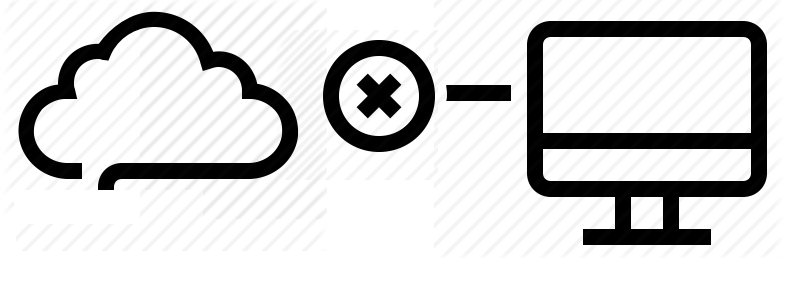
Corrupted cache issue with SNAP Pro.
What happened? SNAP Pro is checking for API update every 6 hours. Today (May 22, 2019) around 6:30PM EST Google Cloud messed our update server for about 7 minutes. A bunch of "lucky" sites that were checking for update during those 7 minutes got their plugin cache...
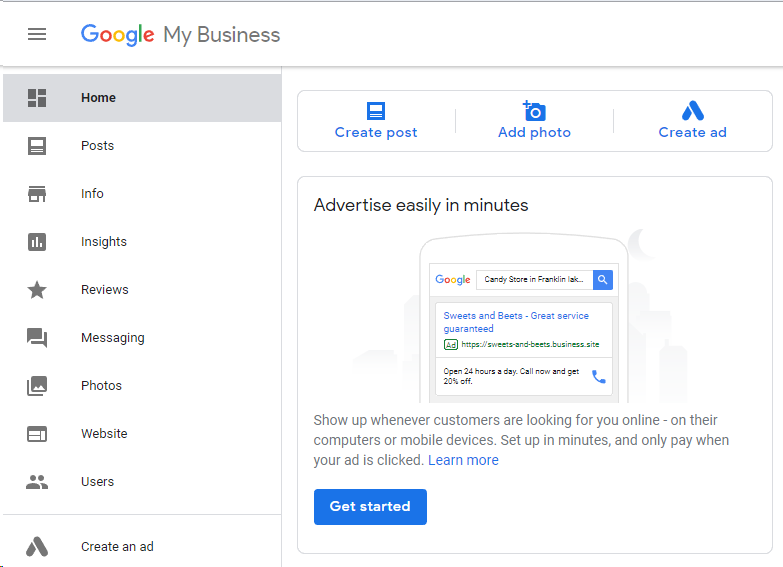
Support for “Google My Business” is coming soon…
Support for "Google My Business" is coming this fall. Google recently made some kind of blog-a-like functionality available for local business listings. As a local business owner you can add posts, events, offers as well as products to your business listing. Although...
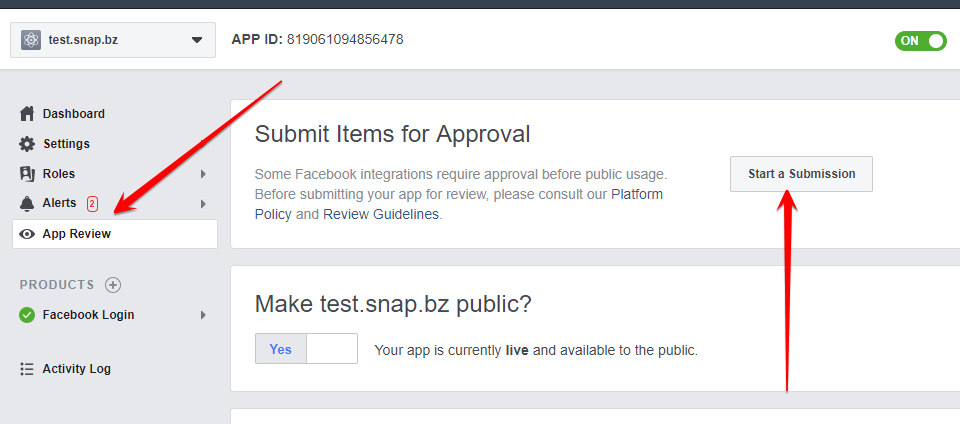
Facebook app review
We are getting a lot of questions about upcoming deadline for Facebook app review. People are asking what should we do. The honest answer would be: "No one has any idea". We submitted several apps for Facebook review using different ways of describing and explaining...
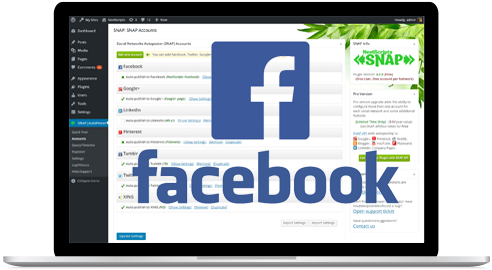
What happened with Facebook
What happened with Facebook? Facebook made changes to it's API access policy on May 1st, 2018. As the result we introduced our own Premium API for Facebook. We feel that we need to explain how exactly those changes affected SNAP. Since the beginning Facebook native...
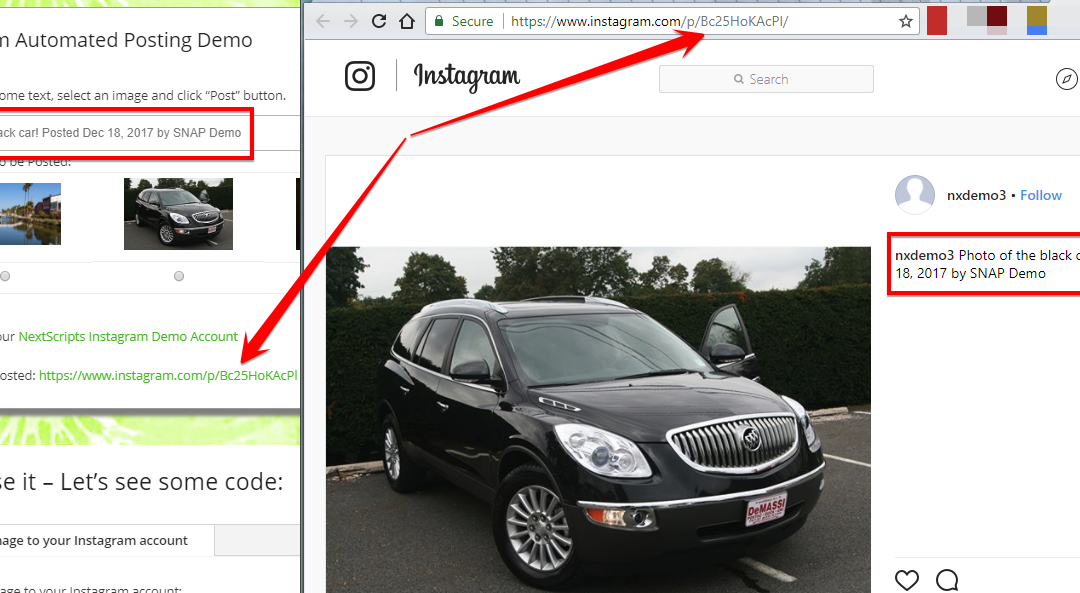
Instagram issues
Instagram made some very big changes to authentication process. About 70% of our users are affected by them. Before the changes the process was quite simple: Sometimes Instagram decided that login from SNAP is "unusual" and asked for confirmation. You just had to open...