In order to post to Google+ Plugin need to logon to your Google account from your server. If your server is located far from your usual login place (home area), Google may try to protect you and block that login asking you for confirmation. You may receive “suspicious activity” email and ” Your Google+ account is locked for the new applications to connect” messages.
You need to tell Google that you allow your server to login on your behalf.
Here is what you need to do:
[Important Note] You need to do this from the same account you use in the plugin/api. If you are currently logged in more then one Google account, logout from all of them, login with the correct one, and then do the following:
1. Setup your Google+ account in the plugin or API.
1. Temporary Unlock your Google account for new applications to connect:
– Logout from ALL Google sessions
– Go to https://accounts.google.com from your browser and login to your Google+ account that you will be using with SNAP.
– Visit https://accounts.google.com/UnlockCaptcha page
– You will get a message “Allow a new application to access your account”. You will see:
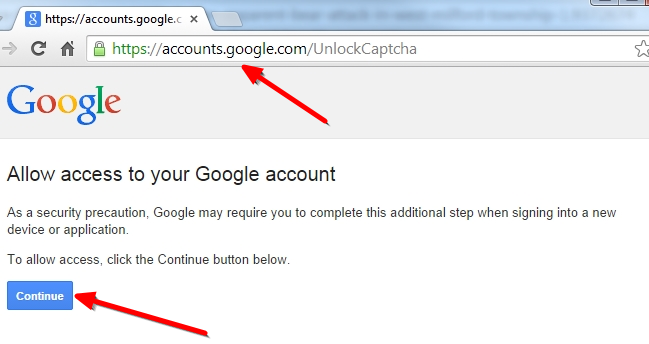
– Click “Continue” – you will see “Account access enabled” message.
2. Go to your WP Admin Panel->Settings->Social Networks AutoPoster->Google+ Settings.
3. Click “Submit Test Post to Google+” button.
Update: One more thing. This is applicable ONLY to the Blogger in the “Free” Plugin version.
Log in and go to https://www.google.com/settings/security
Under Account permissions enable Access for less secure apps
Again. Only free blogger API in the free plugin is “less secure”. You don’t need this for Goolge+, Youtube or Blogger “Pro”.
————–
Update (September 2018). UnlockCaptcha became a bit unstable. It doesn’t works for about 10% of accounts. If you are still can’t connect after unlocking please use session as described here: Use your active session ID to connect your site to Google+



Recent Comments